The Moderators section allows you to add moderators to your HeroX page, or delete any previously-added moderators.
First, set up the access levels you'd like to grant by clicking on the "User Roles" button. The default is any user you add as a moderator will have full access privileges.
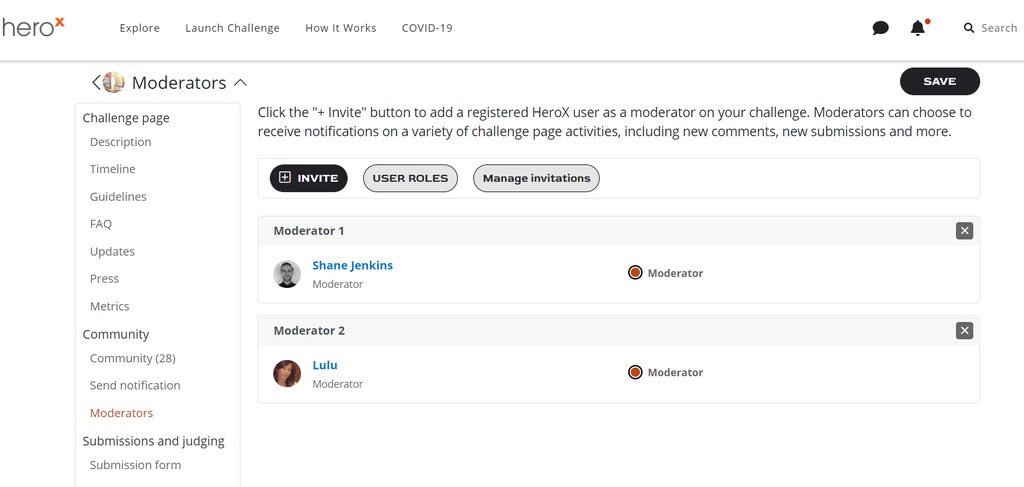
If you'd like to restrict access to only viewing the submissions or metrics, you can set these permissions by clicking the "+Add New Role" button
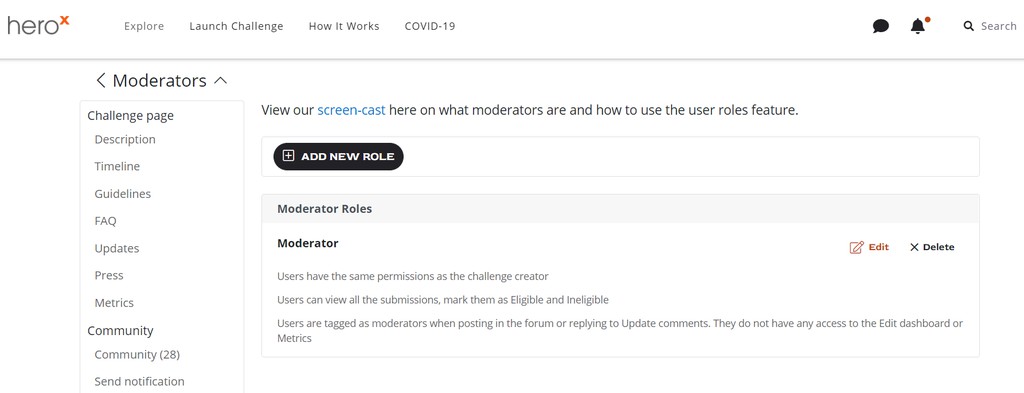
In the pop-up, select which role you'd like to add and create a title for this group. It can be as simple as "Metrics" for those who get metrics access, or "Reviewer" for those who assist with reviewing submissions. Click the 'Submit' button to save and add the new role.
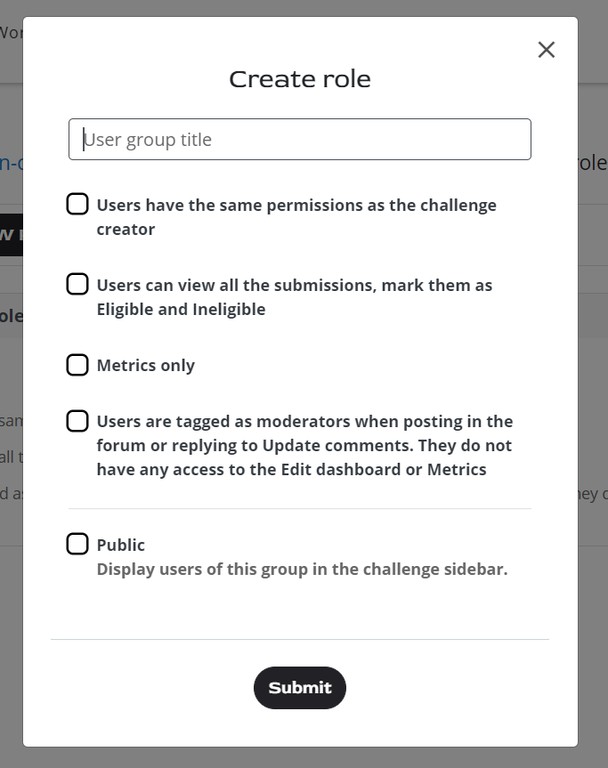
Next, to add your moderator(s), click the “+Invite button. Enter their email address, or if they already have a HeroX account, type in their username. When the correct user appears, click on it. You can also add a custom message to go along with the auto email that send them the invitation to join your challenge. Click the 'Send Invite' button to finish.
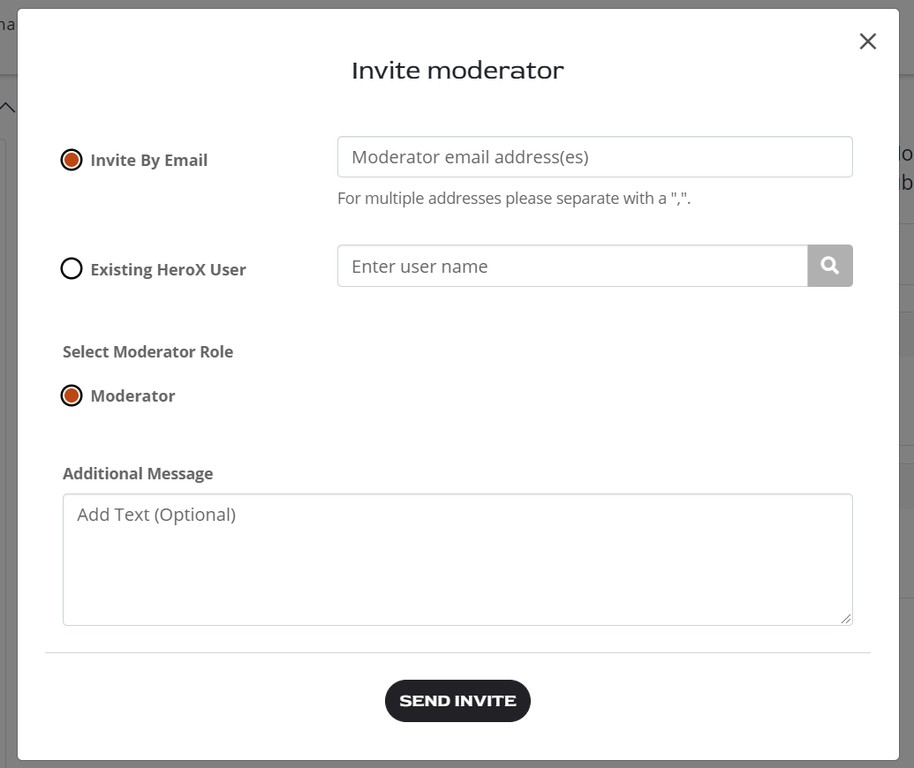
Lastly, you can check to see who has accepted their moderator invite and re-send invitation by clicking the "Manage Invitations" button.
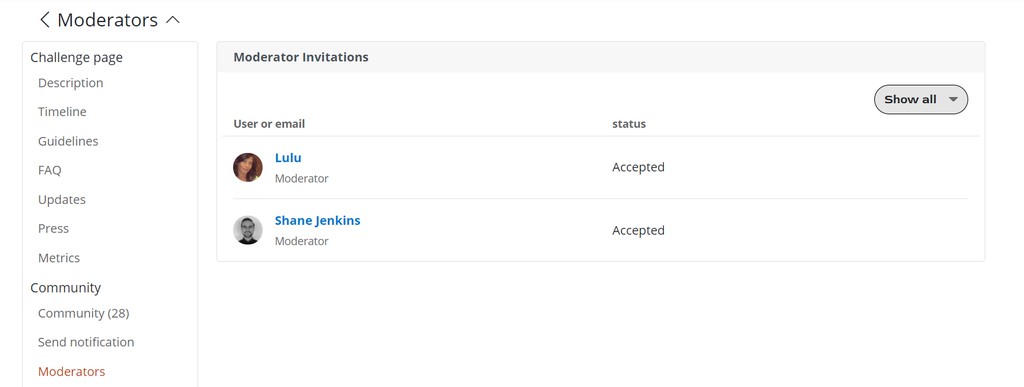
NOTE: When a moderator on a page responds to a comment in the Forum or on an Update, a 'moderator' icon will appear next to their HeroX username.